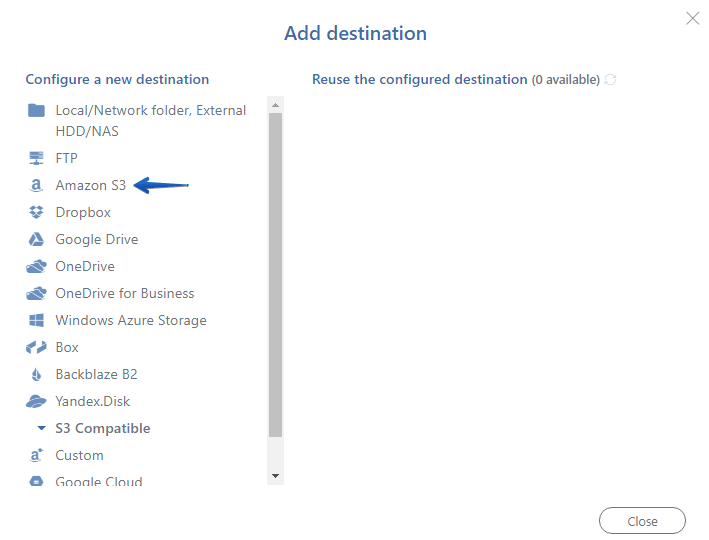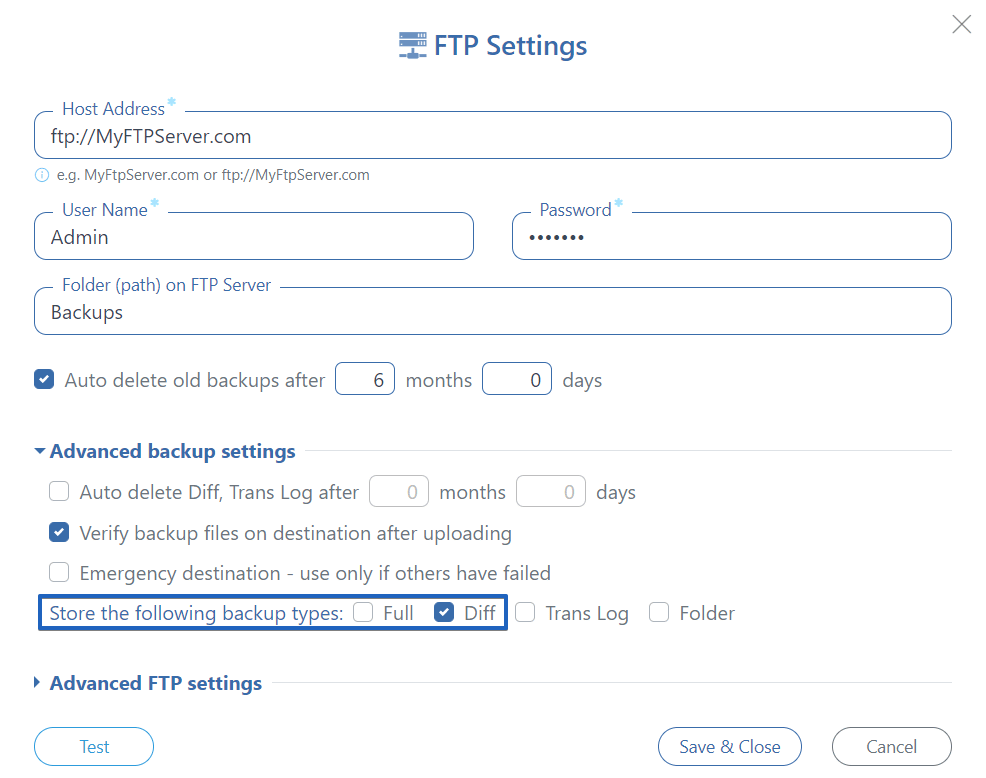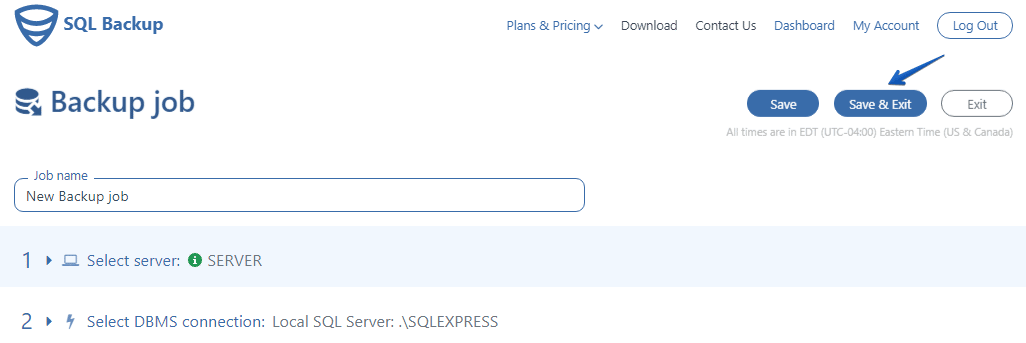In order to organize the types of backups you make from your databases, you have multiple options when using SqlBak.
If you want, for example, to store FULL SQL Server backup on Amazon and differential backups to your FTP folder, SqlBak allows you to do this.
In the below article, we will show you how to do this, fairly easily, through the Task Schedule screen.
In order to organize the types of backups you make from your databases, you have multiple options when using SqlBak.
If you want, for example, to store FULL SQL Server backup on Amazon and differential backups to your FTP folder, SqlBak allows you to do this.
In the below article, we will show you how to do this, fairly easily, through the Task Schedule screen.
Store FULL SQL Server backup on Amazon and differential on FTP
It’s important to keep your backups organized and sometimes it’s even recommended to store different types of backups in different locations, depending on certain requirements: accessibility, security, network, and storage constraints, etc.
The most common situation is to store FULL and differential backups of your databases in separate folders or even locations.
In order to achieve this with SqlBak, the steps are quite simple and you have to make small changes to your already created backup schedule. If you do not have a backup schedule created, check out this article to find out how.
After you have set up the job, just go and add the Amazon S3 service as a backup destination, just like in the screenshots below, add your login credentials and check the tickbox for Full Backup.
If you need assistance with adding Amazon S3 as a backup location, review the article here.
After adding your Amazon S3 storage, add your FTP storage location just as below:
For the FTP backup location add your login credentials to access the FTP server, check the Differential tickbox, set a Remote Folder, and other network-specific constraints like the communication protocol, the access port, maximum speed, and Data Connection.
After setting all these details, you just press Save & Exit in this window and then press Save again, on the Job Settings screen.
If you want, you can also test the modification you made to your job by pressing Run Now.